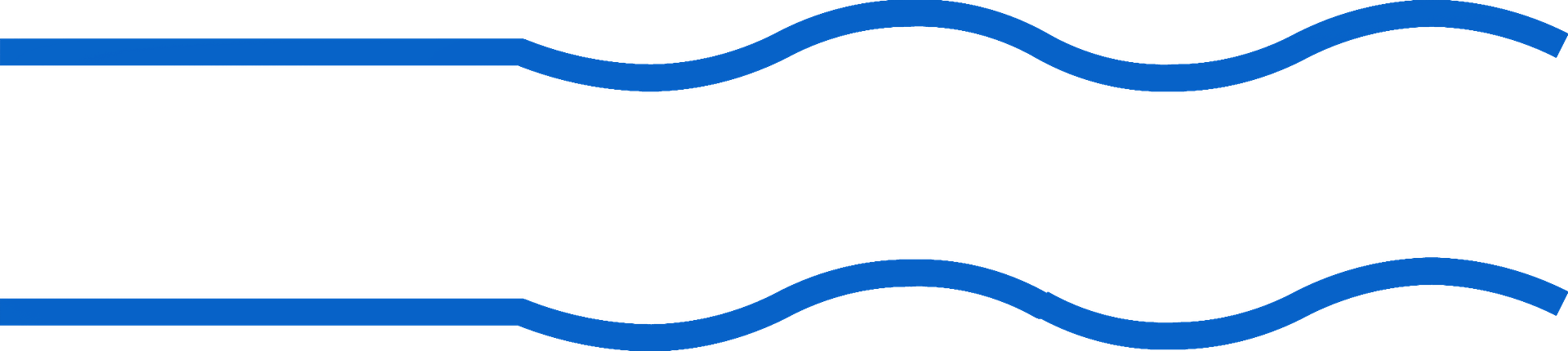Google Analytics 4: Top tips for success
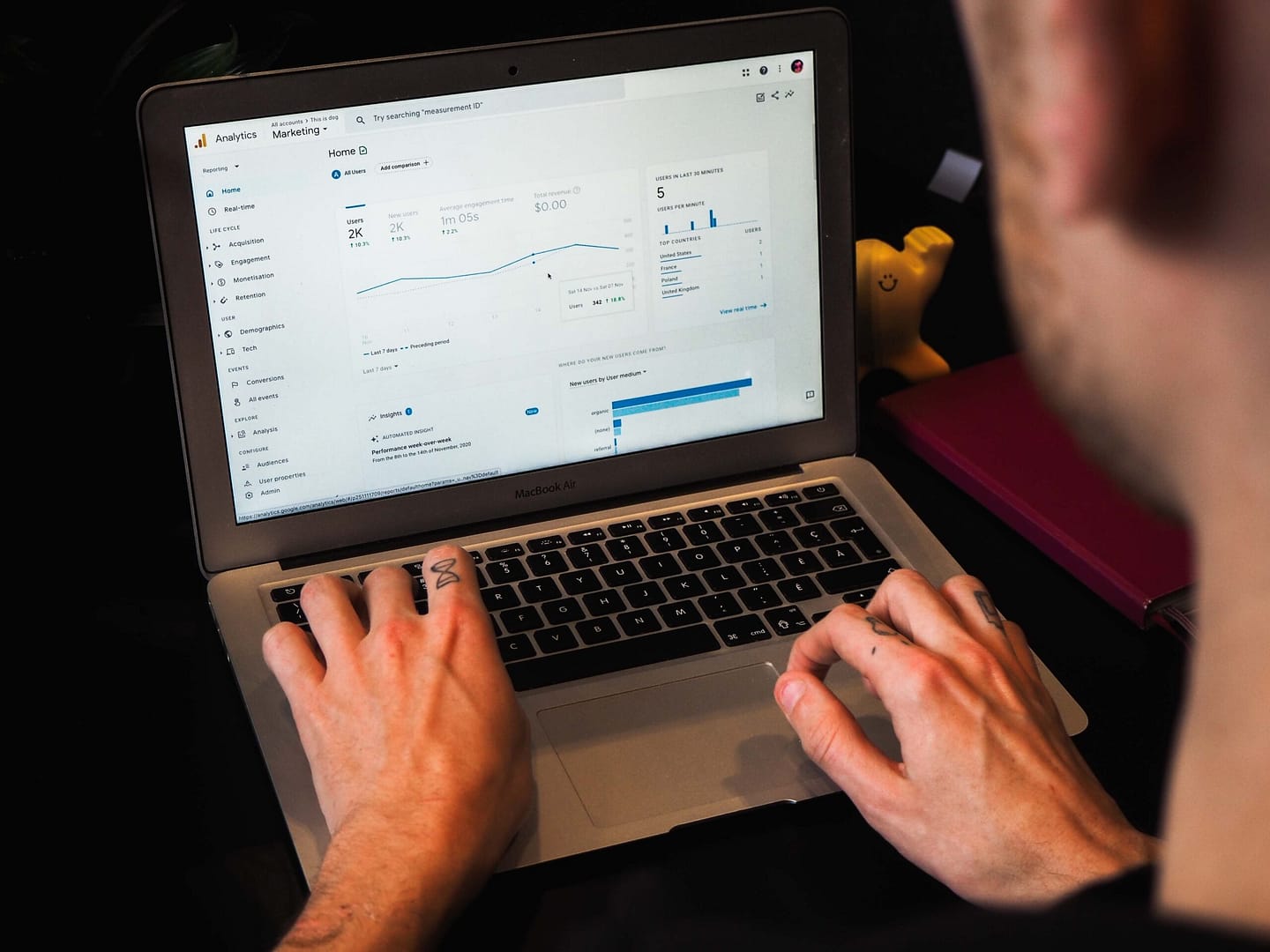
Earlier this month, Universal Analytics (UA), Google’s analytics service for tracking website data for the past 18 years, was retired.
Users have now been migrated to a new version of the platform, Google Analytics 4 (GA4).
Though GA4 was first announced back in 2020, the transition has nevertheless proved challenging for digital marketing agencies and in-house teams long accustomed to using UA.
As marketers prepare for their first month of reporting using GA4, we’ve taken a closer look at the platform so that you can get to grips with the new tool and use it to its full potential.
What is GA4?
GA4 is Google’s new analytics service that helps businesses track and measure data about their customers in line with new standards around user privacy and data protection.
Internet browsers are currently in the process of phasing out third-party cookies, and this has some big implications on the way that user data is collected.
Replacing third-party cookies with first-party cookies, GA4 can track sessions from a single user while remaining compliant with privacy laws like GDPR.
“It’s privacy-centric by design, so you can rely on Analytics even as industry changes like restrictions on cookies and identifiers create gaps in your data” – Google
Despite this improved focus on user privacy, GA4 is still capable of tracking the full customer journey on both websites and mobile apps.
Not only that, but it also uses machine learning to provide detailed insights and recommendations into website performance.
GA4 vs Universal Analytics
From small tweaks on how data is captured to a major revamp of the main reporting dashboard, Google has made several changes to GA4.
Below, we cover the key differences between GA4 and UA so that you can get a better understanding of how the new platform works.
New dashboard
The first change that you’re likely to notice when using GA4 is the new dashboard, which is more streamlined and has fewer insights than the UA dashboard.
Rather than covering everything from acquisition and engagement to devices and demographics, the new dashboard only shows reports that are either ‘Recently accessed’ or ‘Suggested for you’.

The metrics used in the audience overview at the top of the page can be customised for instant access to the data that’s most relevant to your business.
Sessions vs events
Arguably the most important thing for marketers to grasp with GA4 is the new event-based model of collecting data.
Previously, UA captured and categorised data from individual sessions, which could comprise multiple page views, interactions or conversions.
With GA4, everything that happens when a user visits your website or app is recorded as an individual event.
For instance, a session comprising multiple actions such as clicking on a page and making a purchase would now be recorded as several different events.
Additional parameters like session attribution or user demographics can then be applied to each event, allowing for more detailed data analysis.
AI projections
GA4 also incorporates Google’s latest machine learning to provide insights and forecasts across a range of metrics.
“Google Analytics automatically enriches your data by bringing Google machine-learning expertise to bear on your dataset to predict the future behaviour of your users.” – Google
Data trends are recorded as ‘Insights’ on the main dashboard, giving you a snapshot of your key customer behaviours.
Predictive analysis can also be used to predict conversions, and with this information you can build audiences for your campaigns based on predicted behaviour.
New metrics
Along with its AI features, GA4 has several new metrics that digital marketing agencies and in-house teams can use to monitor engagement more closely.
The new engagement metrics, which are probably the ones that provide the most value to marketers, include:
- Engagement rate
- Engaged sessions
- Engagement time
Google defines an engaged session as an interaction that lasts longer than ten seconds and either registers a conversion or visits at least two pages. It’s essentially the opposite of a ‘bounce’.

Along with these engagement metrics, Google has also introduced a number of new e-commerce metrics that can be accessed in the custom report builder.
Two of the highlights are ‘gross purchase revenue’ and ‘items added to cart’, which will help e-commerce businesses get a better understanding of their sales performance.
New dimensions
Several new dimensions have also been introduced, allowing marketers to dive deeper into the data and make comparisons between different segments.
Most of these are linked to e-commerce, with the new dimensions allowing businesses to group their products based on things like item category, promotion name and shipping tier.
Not only that, but there are also five new dimensions that can be used in the audience builder to segment your customers into different groups.
It’s expected that Google will continue to add new metrics and dimensions to GA4, giving digital marketing agencies and in-house teams more ways to track users across their online channels.
Cross-platform tracking
While it was possible to track sessions across multiple domains on UA, the configuration process for cross-platform tracking was complex and the data captured was not always reliable.
Google has sought to address these issues by simplifying the set-up of cross-domain tracking in GA4 using first-party cookies.
As a result, it’s now much easier to track the behaviour of your customers from platform to platform.
If you have an app or another online channel that’s separate from your website, you can set up cross-domain tracking by following Google’s updated guide here.
The best reports on GA4
Unfortunately for those accustomed to UA, many of the most popular reports found on the old platform have been moved or renamed in GA4.
Reports are now grouped under different categories, and within these categories there are further groupings.
Below, we cover some of the most essential reports to help you find your feet on GA4.
User acquisition report
Life cycle -> Acquisition -> User acquisition
The user acquisition report shows which channels are most effective in driving traffic and revenue on your website.
In the report, online channels like organic search and paid social can be compared based on things like new users, conversions and engagement.
The report is great for finding out which channels yield the best value for money as well as spotting any poorly performing channels that need work.

Landing page report
Life cycle -> Engagement -> Landing page
The landing page report shows which pages users are landing on when they arrive on your website.
For every landing page, you can find data on engagement and conversions, which can be used to work out which landing pages are performing best.
These insights are helpful when deciding which landing page to use in a campaign.
Pages and screens report
Life cycle -> Engagement -> Pages and screens
The pages and screens report can be used alongside the landing pages report to find out which sections of your website are driving the most activity.
For example, you can easily compare two different product categories or service offerings to see which is generating more revenue.

E-commerce purchases report
Life cycle -> Monetisation -> E-commerce purchases
The e-commerce purchases report is essential for any business with an online shop as it highlights which products are performing the best.
This report allows you filter to products based on sales, views and even the number of times the item has been added to the cart.
Custom reports
Library -> + Create new report
Along with these in-built reports, there is scope to make your own reports with different combinations of segments, metrics and dimensions.
Given that there are far fewer native reports in GA4 compared to UA, you may find that you need to make a new custom report if you want to recreate an old set-up from UA.
To do so, head to the Explore tab and create a new report, inputting your data sources and preferred method of visualisation.
You can add up to 16 ready-made tables or charts per custom report, allowing you to collate different types of data within a single, easily accessible place.
Tables and charts can then be customised with your chosen metrics and dimensions.

Tips for using GA4
Now that we’ve covered the main changes in GA4 and briefed you on the best reports, here are five tips to help you fast-track your learning.
Ensure everything is set up properly
From the start of July, Google began the process of ‘auto-migrating’ UA users across to the new platform.
At the very least, a GA4 property configured automatically by Google will process basic website data, but there may still be gaps in the set-up process that users will have to complete manually.
Luckily, there is a ‘Setup Assistant’ that can be accessed in the admin settings. This tool will help you carry across things like users, audiences and conversions to the new platform.
Make sure to mark each step of the set-up process as complete, otherwise Google will configure them for you automatically.
Get to know the dashboard
As with any new software, it takes time to adjust to GA4.
You won’t feel totally at home until you’re comfortable with the new interface, which is why we suggest spending some time with the main dashboard and the Reports section.
Start by customising the key metrics in the main dashboard to suit your business goals and then browse some of the ready-made reports.
You can also test out the new search bar at the top of the page.

This new tool is great for finding data for specific queries like “Where are my users from?” or “What is my best-selling product?”, with results drawing on GA4’s improved machine learning.
Change data retention range
One of the first things you should do when setting up GA4 is change your user and event data retention range.
Without changing your retention range, any event or conversion data will be removed after the default period of two months.
Fortunately, you can increase the retention range to 14 months under Admin -> Data Settings -> Data Retention.
This will help you retain valuable data on the performance of your online channels.

Create custom reports
In some cases, the standard reports included in GA4 may not provide you with the right data for monitoring specific campaigns.
To plug these gaps, you can create custom reports in the Explore tab with your own choice of metrics and dimensions.
Custom reports can be added to the main dashboard and integrated with Google’s data visualisation tool, Looker Studio, for improved reporting.
Create custom segments
Along with custom reports, GA4 also allows you to create custom segments. These are sets of users grouped on shared behaviour.
To create your own custom segment, head to the Explore tab, create a new Exploration and then click the plus sign in the Segments section.
From here, you can choose to create a user segment, session segment or event segment with a specific set of conditions.

Users join a segment after triggering an event or series of events, such as adding an item to the basket but not completing a purchase.
By creating custom segments, you can learn more about the nuances of your customer base and optimise your website experience accordingly.
Try out new features
GA4 has plenty of new features that can improve your workflow and add value during reporting.
If your business has multiple online channels, you’ll want to make use of GA4’s improved cross-platform tracking capabilities as early as possible.
You should also check out GA4’s new predictive metrics. Using these together with segments, you can find things like predicted revenue from a specific customer group.
The platform also makes it possible to export custom segments to Google Ads for use in retargeting campaigns.
Ultimately there are many new features and it’s best to do some research to find out which ones are worth using for your own business.
How the cookie crumbles…
In a cookie-less world, Google Analytics 4 looks to be the leading analytics tool for tracking customer data across digital channels.
The software can help businesses learn more about their customers while remaining compliant with new privacy laws.
Nevertheless, there is a learning curve that comes with using the new platform, especially if you’re accustomed to Universal Analytics.
If you need help configuring Google Analytics for your business, we’re an experienced Birmingham digital marketing agency that can help you can most out of the platform.